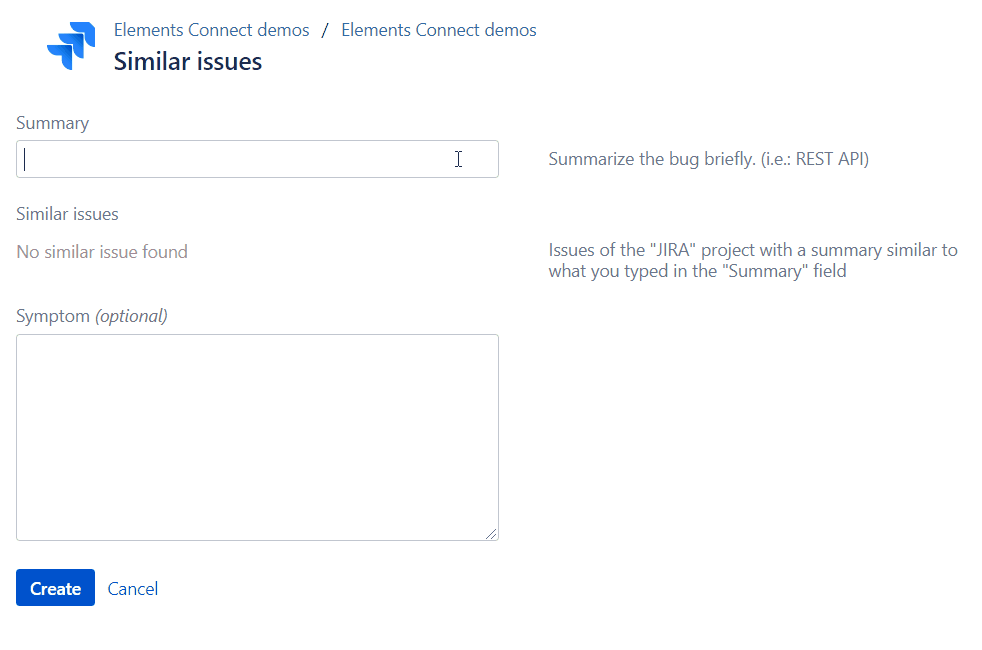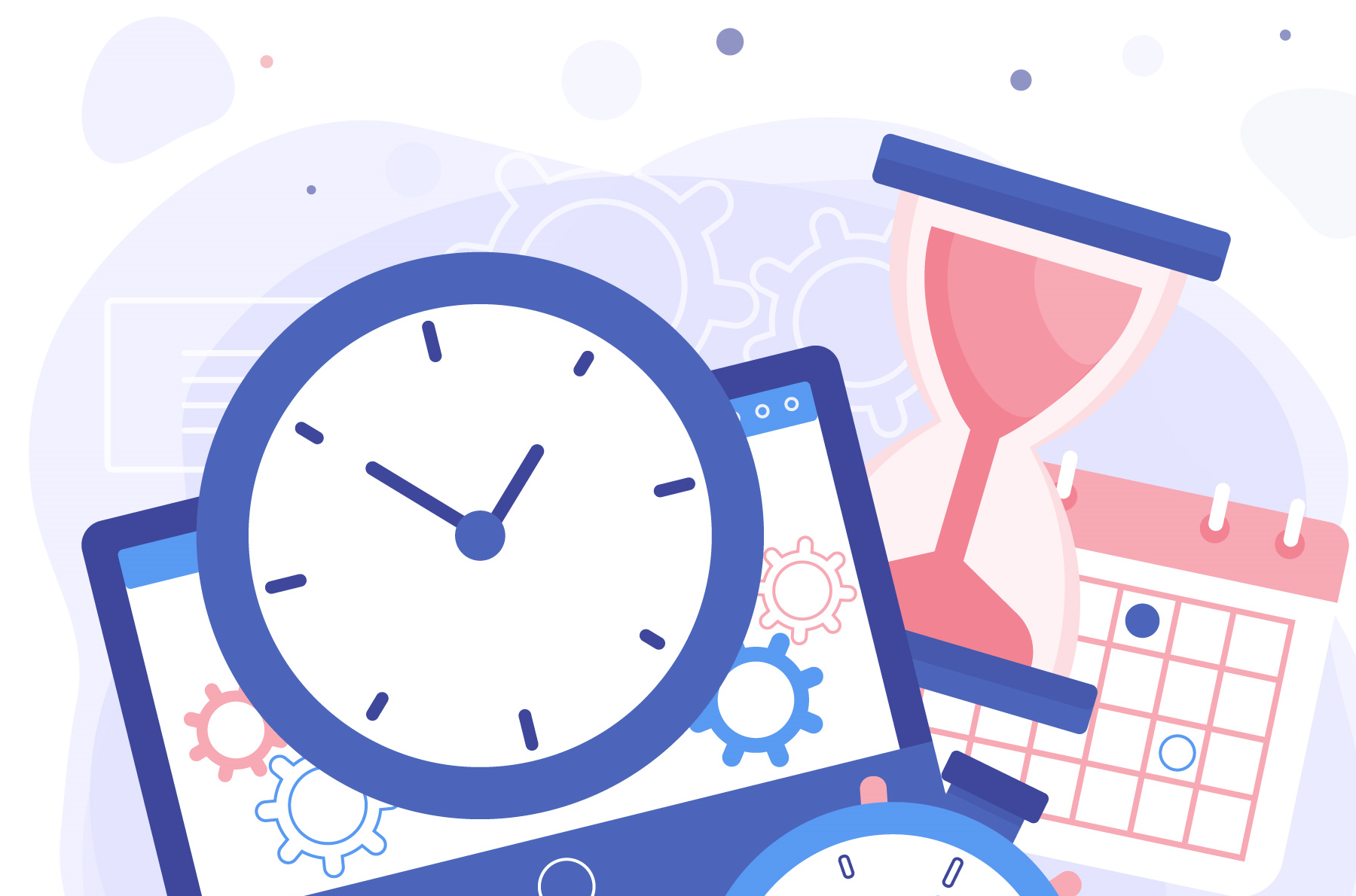
Inserting data into Jira from external sources with Elements Connect
Three use cases
Jira is a great tool for planning, tracking and managing projects. Often companies make it their main control tool where they monitor their operational processes. When it becomes so relevant, it is logical that they want to bring in data from other tools, too.
In this article we will speak about Elements Connect (formerly nFeed), a very popular Jira add-on which can be of great help at achieving this result. It works with an extensive range of external data sources: SQL, LDAP sources, APIs…
Their demo portal illustrates a number of use cases, here we will present three of them. (Configurations are available from the portal itself).
Retrieve data about clients from Salesforce CRM
The situation
A company is using side by side Salesforce for managing their customer accounts and a Jira Service Management portal for customer support.
The goal
To improve customer support, it is useful to provide agents with additional information about customers raising requests from the Jira Service Management portal. The goal is to provide details about the client directly in Jira Service Management, such as name, job title, phone, his or her Salesforce account and related opportunities, and to make this information only visible by the agents. This way they will have more context and can better answer requests.
How Connect can help
With Elements Connect, you can add different custom fields to your Jira Service Management request form and only display them on the agent side.
These fields are connected to Salesforce using the Salesforce connector, and Elements Connect fetches the requested data remotely from Salesforce to populate these fields. You get exactly the data you are looking for depending on the selected client. In this case, the fields are populated with the client details (name, job title, phone and email address), the associated Salesforce account and the related opportunities.
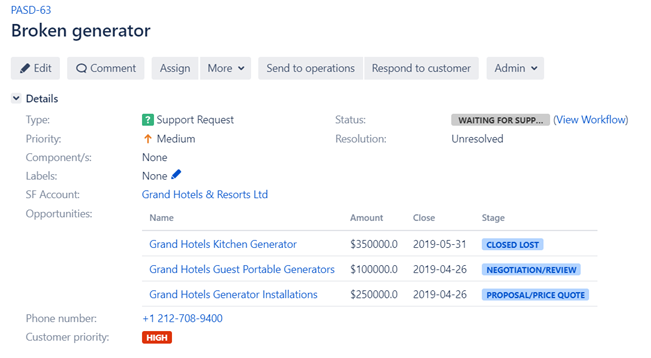
Get employees details from LDAP into Jira
The situation
A consulting company is gathering all employees details (phone, email, manager name, organization, etc.) within LDAP.
For this company, Jira is the main tool for project management. It is used by HR teams for onboarding processes, marketing teams for managing campaigns, and consulting teams for resources allocation & planning. For these teams, a great benefit would be to access employees information into Jira.
The goal
Get employee information from LDAP and display it in Jira so Jira users have access to relevant employees information in context.
How Connect can help
In this example, Elements Connect can get specific information about the current user (his name, job position, phone number & email address) by executing LDAP queries on the company’s LDAP.
All this data is nicely displayed in a user card using some HTML, providing the task’s assignee all the information he or she needs about the employee.
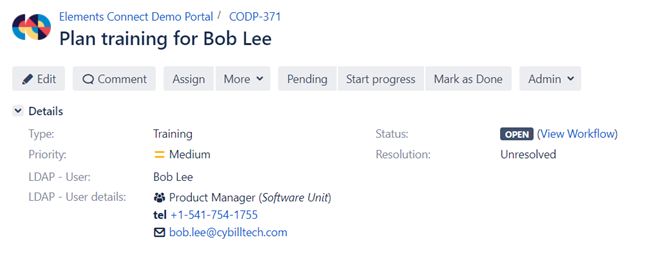
Present similar issues to avoid duplicate issue creation in Jira Service Management
The situation
A software company is using a Jira Service Management for managing issue & bug requests on their products.
Using Jira Service Management for retrieving and managing customers requests is a common thing for customer-focused software companies. However if a bug is detected and reported by a customer, other customers are probably facing the same issue and are likely to raise it too. That leads to duplicated tickets, which are difficult to manage by the agents.
The goal
To avoid the creation of duplicate issues in Jira Service Management, by informing the customer of existing similar issues upon issue creation.
How Connect can help
An additional field “Similar issues” can be added to the Jira Service Management request form with Elements Connect. This read-only field is connected to the local Jira, and lists existing issues with a similar summary.
When the customer begins to type his or her request in the Summary field, a dynamic JQL query is executed based on what is typed in the Summary field to display issues that have a similar summary in the Connect “Similar issues” field. This way, the customer is directly informed about the existing similar issues, can take a look at them if needed and watch the one corresponding to his or her problem until resolution.